Discover the Top 12 Free WordPress Plugins | Boost Your Site Now!
Hi guys, I will talk about the top 12 best free plugins on your WordPress website. I will talk about them in random order because what's best for me may not be the case for you. Or you can have a different plugin.
So I will not talk about from the worst to the best, just in random order. And for every plugin, I will talk about whether I have a tutorial or I will make one really quick. So let's start with the first one,
NO.1 OneSignal plugins.
When people go to my website for the first time, they get this message over here and when they allow it, every time I post or update a new blog post, I can decide that all the people that are subscribed to my push notifications, get a push notification.
So if I would click on update, look at this. Oh here, Rifat of Earth gets a review. And then they go to my post and it will generate a lot of traffic.
Get more details: OneSignal
NO.2 Rank Math plugins.
With Rank Math Plugins, you can optimize your website for search results. So you can be found better, get more visitors, get more clients, make more money, help more people, and make the world a better place.
There are also Yoast SEO and SEO press Plugins. However, I found that Rank Math has the most features in the free version. So let me show you a little bit about Rank Math. With Rank Math, I can decide what focus keywords I want to have. And I can have multiple spots.
So my first one is "ConvertKit review", "ConvertKit pricing", and "ConvertKit landing page". Based on this information, Rank Math will tell me how I am doing in my blog post.
So they can say hey, you need to use the focus keyword in your SEO title. Or use the focus keyword inside the SEO meta description? So this blog post is already optimized.
It will tell me step by step what I need to do to be found or be ranked better. Also, I have here Edit snippets, I can decide how I want this to be displayed in the Google search results. And when I go through the Google search results, I see it aligning with this "ConvertKit review" in this "ConvertKit review".
And that's what I can decide over here how to write it. So if I change it over here, it will almost also be changed in the Google search results. And there's so much more about the Rank Math that will help you to rank better. And I have a complete tutorial about that.
Get more details: Rank Math
NO.3 Contact Form 7 plugins.
I have used this already for maybe 5 years as long as I use WordPress, I still love it. It's easy to use, and you can sell it these days. But additional add-ons are also free.
So you can have a beautiful form. When people fill in that form, you will get a message in your inbox. So we can create a form like this using Contact Form 7 Plugins, I can show you a step-by-step tutorial on how to do that.
And then we can style it using a free add-on. So it will match the style of our website.
Get more details: Contact Form 7
NO.4 Elementor Plugins.
Elementor Plugins is a free page builder, and it can help you to create a beautiful website. You can also use it in combination with a free theme, Blocksy Cadence, or Astra. And with one of those themes with the free page builder called Elementor, you can create amazing websites.
I have a lot of tutorials about it on my channel, but I love it. And what I also love about Elementor is that there are also additional free add-ons because Elementor has a pro version. But there are also third-party add-ons.
So other developers make extra things for Elementor and that way Elementor is a great free plugin that you can use to create beautiful websites.
Get more details: Elementor
NO.5 All-in-One WP Migration Plugins
All-in-One WP Migration Plugins is my go-to when I want to make a backup of my website or when I want to transfer my complete website to a different domain. I have used this tool more than 1000 times, I love it. It never failed me.
The only thing I don't like is that with every update, they seem to change the limit of the amount of megabytes you can export a website.
So if they limit to 300 megabytes a website is 400 megabytes, able to export it backup it up, or import it somewhere else, then you need to have the Pro version. Exporting can be unlimited. But when you want to import it, they say you need the Pro version.
First, it was a gigabyte, and it was 500 megabytes. And now it's switching all the time. But let me show you really quickly how it is done. I love it too. And I still use the free version.
So here I searched for All-in-One WP Migration. I click on install now, activate over here, export this website, and export to a file. Now I can download this file. And then the new website that I searched for All-in-One installed now and activated,
now I can go to imports. Drag it over here. And now I have the exact same website.
Get more details: All-in-One WP Migration
NO.6 Redirection Plugins
I love this, it's easy to use. With Redirection Plugins, you can redirect broken URLs or outdated links to the right URL, preventing visitors from landing on a 404 error page.
Let me show you in real life. If people go to a link that does not exist, let's say "How to Make a Website 2023", and it doesn't work. But I can copy this, paste it here, then forward slash, and then it should redirect to forward slash 2024 because I changed that URL.
So that way you can also redirect broken URLs. Another thing I like is when I have an external URL, for instance, an affiliate link, I can redirect it using Redirection.
For example, I can send people to "https://elementor.com/?ref=i=1409". Or I can send people to "https://30corporate.com/elementor". And when I create a redirection using Redirection, I can also see how many people are clicking on a link.
That's what I really like about Redirection. If I want to create an affiliate link for the upcoming Black Friday, I can say "Black Friday tours 2024", generate a URL to my referral URL, and place it on my website. Or I can go to Tools > Redirection, and create a new link, which forward slashes "Black Friday Elementor". I place the target URL over here.
And now when people go to "themehuts.com/BFElementor", they go to the page I want them to go to. And they can pay as Black Friday 2024. And what I can do in a blog like this, is say "Let's go to "themehuts.com/BFElementor", I don't have to tell them to go to this long link, because when people do this, I can also see how many people will go there. So that is what I have with Redirection.
Get more details: Redirection
NO.7 WooCommerce Plugins
With WooCommerce Plugins, you can sell products on your website, turning your WordPress website into a WordPress e-commerce store. That sounds so cool, right? And then you can sell products.
My wife has a webshop with the free version of WooCommerce. There's only one version, which is the free version. And she's making a lot of money selling her cosmetics. And that's what I love about WooCommerce, you can sell products on the internet.
I will show you a little bit more about WooCommerce. So here is the website of my wife, which I created. I have a product, which is a cosmetics with the title, "You Don't Talk About That".
People can put this in their shopping carts. Please don't look at the design, I'll explain later why the design looks like this. I can put it in the shopping cart, choose to pick it up or to have it sent, enter my payment details, and I'm done. And I can choose a payment method.
All done using WooCommerce. You can also have a complete website with a lot of stuff, like this website. And you can display it all like this. And when you click on it, you can add it to the cart. But that's not all.
You can also go through the whole product page, and filter things, and there's so much possible. I have tutorials about this, so if you want to watch that, search for "WooCommerce" on YouTube, or I think I'm still the number one WooCommerce tutorial. Yes, number one and number three. So that's what you can do with WooCommerce.
Get more details: WooCommerce
NO.8 CartFlows Plugins
CartFlows Plugins helps you to increase the conversion on your WooCommerce products. It can be any product, it can be a course, digital products, or physical products. With CartFlows, you can sell it even better.
Let me show you a little bit more about CartFlows. CartFlows is an amazing plugin that will enable you to boost your conversions on everything you sell. So here it is, my wife's cosmetics.
There's a call to action here to buy our cosmetics. And this is made with CartFlows. With CartFlows, you can create a beautiful page with the checkout all in one page, optimized for conversion.
You can also do split testing to see what is converting better. So I can change the quantity, maybe I want to buy more cosmetics. Everything is calculated at once, it's beautifully displayed, and it's easy to adjust all the information here.
That way, when you use CartFlows in combination with WooCommerce, you can sell products in a beautiful way that's converting better. I have tutorials about CartFlows, it's a great tool.
Get more details: CartFlows
NO.9 Lifter LMS Plugins
With Lifter LMS Plugins, you can create your own course or multiple courses on your website, and you can sell them. And the great thing is, it's free. But if you want to sell things and integrate PayPal or credit cards, you need to upgrade.
But you can use two free tools and work or build a workaround for it. Those tools are WooCommerce and CartFlows. So with Lifter LMS, WooCommerce, and CartFlows, you can sell your courses for free.
I do not mean that you sell your course for free, you can sell your course for money using free plugins. And those are the three. If you combine those three, that's amazing.
But I will make a tutorial about them combined so you can have your own course website and sell courses using free plugins.
Get more details: Lifter LMS
NO.10 Custom Post Types Plugins
We all have custom post types Plugins on our website, and they are called blog posts. We have blog posts, we can create them, they can have categories, and they can have text.
But then if I want to place tutorials beside blog posts, I need to place those tutorials on a blog post, create a category for it, and I want to have a separate area.
And that's when custom post types come in. I already have blog posts, but I can create a new custom post type called "Tutorials". And with those tutorials, I can also have categories and text.
So I can create a new blog post or I can create a new tutorial. Let me show you a little bit more about it. So when I want to create a new post, I can hover over "New", and click on "Post". I can give it a title, add categories, and tags, and send a notification on my OneSignal.
That's great, but if I want to create a new tutorial, I go to the backend. I see "Posts", but I see no "Tutorial". How can I create that? Well, go to Plugins > Add New, and search for "Custom Post Types". You can click on "Install Now" and activate it.
Great, now I can scroll down and add a new post type. I can call this one "Video Tutorials", plural "Video Tutorials" and singular "Video Tutorial". If I click on "Add Post Type", look at this, "Video Tutorials".
I can add a new one, give it a title, and add categories, and text. Or, in the free version of Custom Post Types UI and then with Gutenberg if you want to, you can add custom fields and create something beautiful.
Get more details: custom post types
NO.11 MonsterInsights Plugins
With MonsterInsights Plugins, you can check the statistics on your website and link it with Google Analytics. This allows you to see all the statistics on your dashboard within your WordPress website or dive a little bit deeper.
Let me show you how it works. At MonsterInsights on my website, I see the number of sessions in the last 30 days, the page views, the referral session duration, and the bounce rates.
Some features are for the premium version, like being able to enlarge the data, but even with the free version, I can access valuable insights. I can scroll down to go to Insights > Reports and see more information.
I don't have to go to Google Analytics to see all that. I can see returning visitors versus new visitors, the devices visitors are using, and even which countries they come from.
All that is within MonsterInsights, which is free because this video is about free plugins.
Get more details: MonsterInsights
NO.12 TinyPNG Plugins
Normally, I like to go to TinyPNG.com when I want to compress my high-quality images and keep the quality but reduce the file size so my website loads faster. But what you can also do is use a plugin like Smush that optimizes all the images you upload to your website.
Let me show you how that works. I have an image here of myself, and if I save it at 100% quality, the file will be 1.5 megabytes. Now, if I export it with 920 in width, the file size remains the same.
So I'll save it to my desktop, rename it, and then upload it to my website. Normally, I'd use TinyPNG Plugins to compress it further, but right now I'll use Smush. So I go to the backend, click on Media > Smush, and adjust the settings to optimize the images.
Now, when I upload the image again, it's only 176 kilobytes, compared to 144 kilobytes when using TinyPNG. So you can see the difference. Or not. If you don't notice a difference, that means the quality is okay for both images.
Get more details: TinyPNG
And that wraps up the top 12 free plugins that I love and use. I hope you found this Blog beneficial, and if you did, please consider liking it and commenting for more WordPress-related tutorials.
If you have any questions or think I'm missing a plugin, let me know in the comments, and I can make a part two, or even a part three, to cover more useful plugins. Thanks for reading, and I'll see you in the next one. Bye-bye!




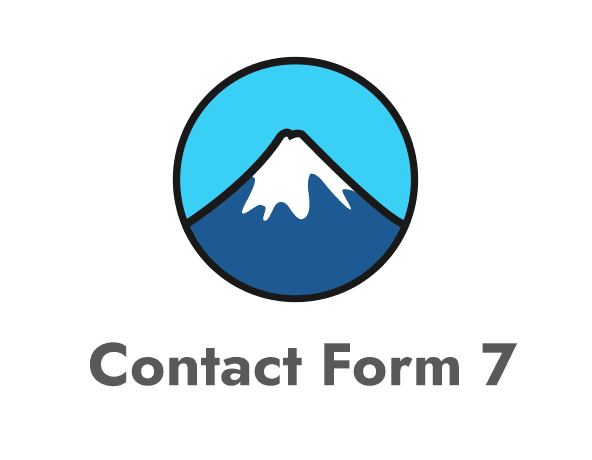








0 Comments